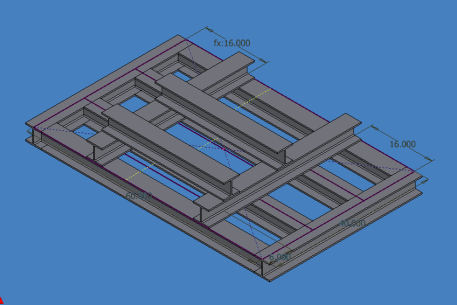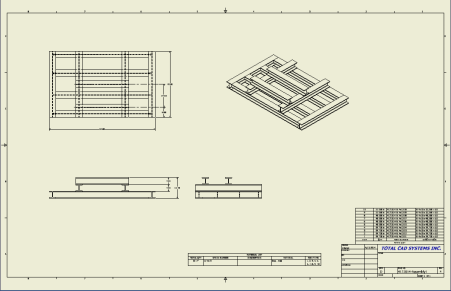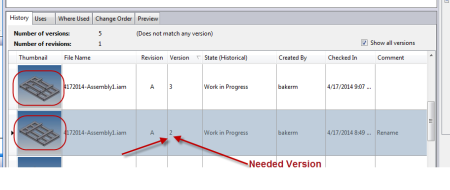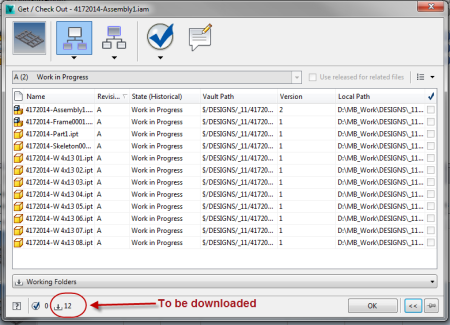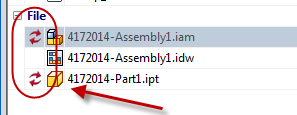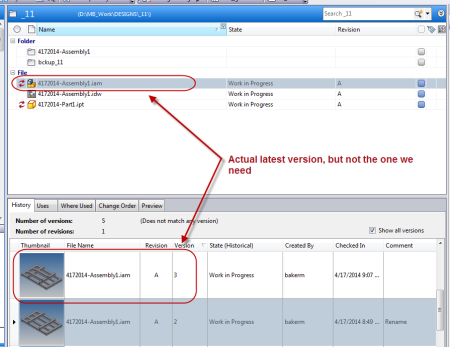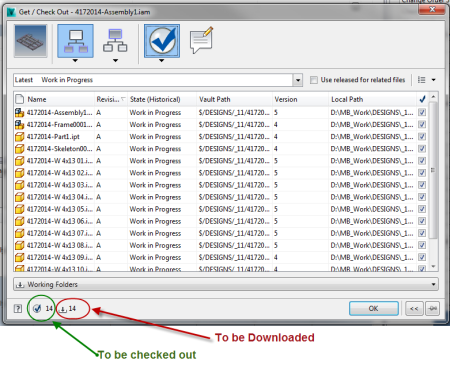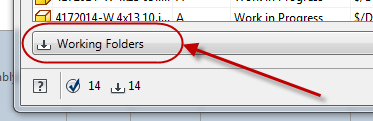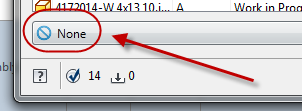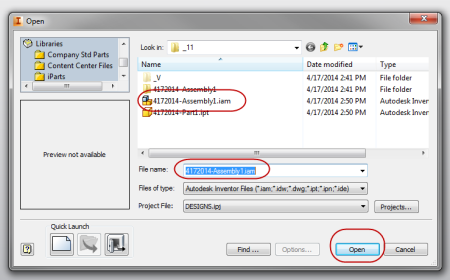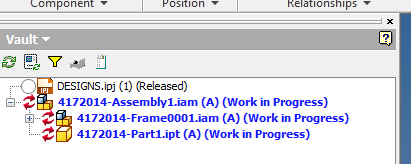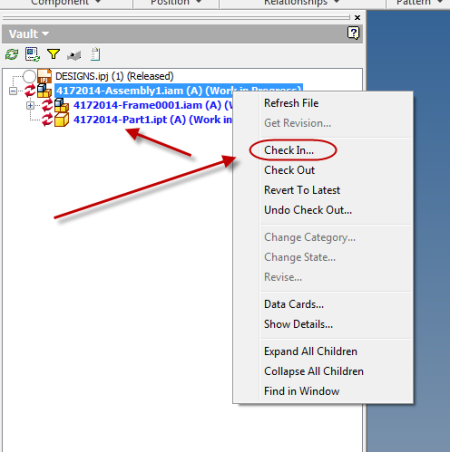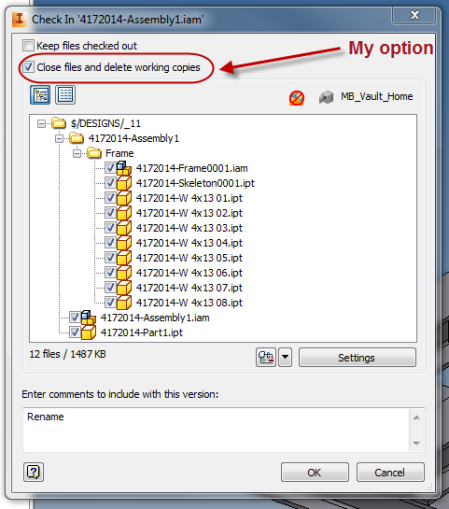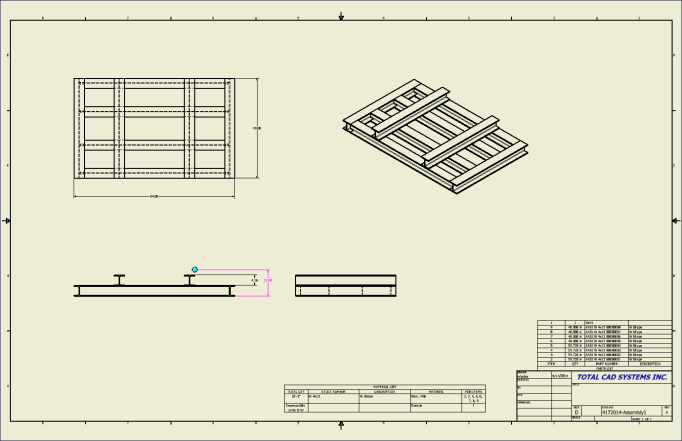Industry News & Schedule of Events
Keep up with Total CAD Systems, Inc.’s latest news, promotions, and schedule of events.
SAVE THE DATE:
"Dive Into 2015" Event
with Special Guest Lynn Allen
Join us at our annual Product Launch Event and dive into the new features and functionalities of the 2015 Autodesk software. Learn new tips & tricks from our industry experts, see how to utilize multiple products in the Autodesk Suites for ultimate project workflow, and attend our Special Guest Speaker, Lynn Allen’s, AutoCAD Tips and Tricks presentation.
When: June 10, 2014
Time: 8am to 3pm CST
Where: Houston Food Bank Conference Center
535 Portwall Street
Houston, TX 77029

Lynn Allen, Cadalyst columnist and Autodesk Technical Evangelist, speaks to more than 30,000 users worldwide each year. For the past 22 years she has written a column for Cadalyst magazine called "Circles and Lines" and is the voice behind the popular Cadalyst videos -"Tips and Tricks with Lynn Allen". Lynn started using Autodesk® software over 25 years ago, and taught at the corporate and collegiate level for 13 years before joining Autodesk. A sought-after public speaker with a unique comedic style, Lynn is always one of the highest rated speakers and host of Autodesk University®. The author of three AutoCAD books, her latest is entitled AutoCAD Professional Tips and Techniques.
More information coming soon.
Subscription Benefits
Autodesk Subscription is no longer the name of the software maintenance program offered by Autodesk; it is now the umbrella brand for all of the Subscription offerings provided by Autodesk, including the following options:



See what Subscription offerings will best fit your organization’s needs.
Do you know how to manage your Subscription Benefits?
Read more here.
The 2015 software is available for download. If it does not show up in your Subscription Account, your 2015 upgrade has not been released by Autodesk. You will receive an email notification from the Autodesk Subscription Team when it becomes available for download. Helpful links.
To request media: Subscription Customers can request media through Subscription Center or let their Total CAD Rep know they would like media, and we can request on their behalf.
For more information, visit our Subscription page or call our office (281) 445-6161.
Autodesk Upgrade Discount Promotion
Transformation is coming
Beginning February 1, 2015, upgrades from previous releases will only be available with Autodesk® Subscription. Upgrade today and add Subscription so you’ll always have the latest software at your fingertips.
From now through April 25, 2014, product upgrades to the following current releases are eligible for a discount when purchased with one year of Subscription.
Eligible License Upgrades with Subscription Purchase*:
- Autodesk Design or Creation Suite Ultimate, Premium, Standard
- Autodesk® AutoCAD® 2014
- Autodesk® AutoCAD® for Mac
- Autodesk® AutoCAD® Raster Design
- Autodesk® AutoCAD® Architecture
- Autodesk® AutoCAD® Civil 3D®
- Autodesk® AutoCAD® Map3D
- Autodesk® AutoCAD® MEP
- Autodesk® Navisworks® Manage
- Autodesk® Navisworks® Simulate
- Autodesk® AutoCAD® P&ID
- Autodesk® AutoCAD® Plant 3D
- Autodesk® Revit® Architecture/Revit® MEP/Revit ®Structure
- Autodesk® AutoCAD® Utility Design
- Autodesk® 3ds Max®
- Autodesk® 3ds Max® Design
- Autodesk® AutoCAD® Electrical
- Autodesk® Inventor®/Inventor® Engineer-to-Order/Inventor Professional /Inventor® Publisher
- Autodesk® AutoCAD® Mechanical
- Autodesk® Vault®/ Autodesk® Vault® Professional/ Autodesk® Vault®Workgroup
*Eligible perpetual Autodesk product upgrades include previous version upgrades listed in the Q1 GFP Upgrade Autodesk Eligibility Matrix (1-6x previous releases) ("Eligible Products"). All upgrades to and/or from any release of Autodesk® AutoCAD LT®, Autodesk® Inventor LT™, Autodesk® Revit LT™, Autodesk® AutoCAD® Inventor LT™ Suite and Autodesk® AutoCAD® Revit LT™ Suite products are excluded from this offer. Subscription benefits are subject to Autodesk® Subscription terms and conditions.
For more information about the Autodesk Upgrade Policy Change and promotion, please review the FAQ, visit our promotions page or call the office at (281) 445-6161.
Autodesk AutoCAD LT Portfolio Upgrade Promotion
From March 28th, 2014 until April 25th, 2014, customers can receive up to a 30% discount off the Autodesk SRP on the purchase of a qualifying upgrade license of Autodesk AutoCAD LT 2015, Autodesk AutoCAD Revit LT Suite 2015, and Autodesk AutoCAD Inventor LT Suite 2015. This offer is only available on the electronically licensed download upgrade licenses when Autodesk Maintenance Subscription is attached.
For more information, visit our promotions page or call (281) 445-6161.
In This Issue
Save the Date
Subscription Benefits
Autodesk Upgrade Discount
AutoCAD LT Upgrade Promotion
Training Schedule
Autodesk Open Doors Certification Event
TRAINING SCHEDULE
AutoCAD Fundamentals
May 5th – 8th
AutoCAD Civil 3D Fundamentals
May 19th – 22nd
Email Nhi Hong to register for training or for more information.
Autodesk Open Doors Certification Event Day
Join us at an Autodesk Open Doors Certification Event.
For only $35, you can become an Autodesk Certified Professional!
Open Door Certification Event Day:
May 2nd, 2014
Follow these steps to register:
Register your information at www.autodeskoffer.com/odc
Select the exam you’d like to take
Enter in the Site ID: AM0045 to select Total CAD Systems as your Certification Center.
You can find more information on these exams including exam road maps by visiting www.autodesk.com/certification.
Future Open Door Certification Event Dates*:
September 12th, 2014
October 3rd, 2014
*Registration for these dates will not be live until previous Open Door date has passed.
Attendees will be entered into a draw to win a Microsoft Surface 2 10.6" 32GB Windows 8.1 RT Tablet. Your name will be entered each time you purchase an exam so the more exams you purchase, the better chance you have of winning.
Join Our Mailing List
Contact Us
www.tcadsys.com
(281) 445-6161


Total CAD Systems, Inc.
480 N. Sam Houston Pkwy. E., Ste. 234, Houston, TX 77060
Copyright © 20XX. All Rights Reserved.